Introduction
CFManager is a cPanel based plugin that allows users to manage ColdFusion datasource names without the need to contact server administrators/hosters to create them via the CFAdmin. Without CFManager, cPanel users would need to wait for datasources to be created manually or require a VPS/Server with their own ColdFusion license to be able to gain access to the CFAdmin.
Accessing CFManager
You can access your accounts CFManager via cPanel, in most cases you can login to cPanel using your domain name and the cPanel port of 2083, for example: https://www.yourdomain.com:2083/.
Once you have logged into cPanel, scroll down to the section labelled "Software", here you will find the CFManager as shown in the below screenshot.
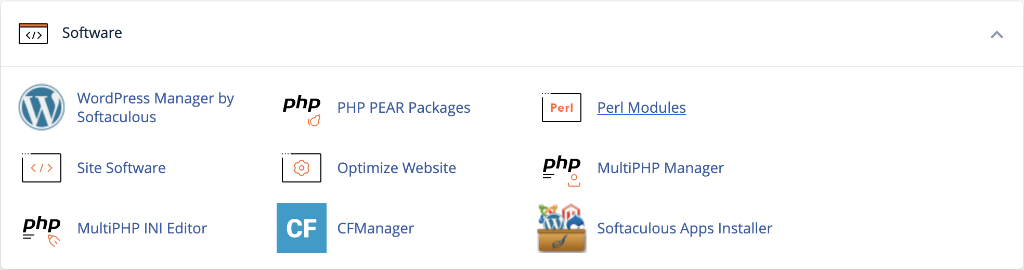
Managing Datasources
Using CFManager you will be able to action the following:
- Create, Update and Delete a datasource
- Manage both MySQL and Microsoft SQL datasources
- Gain access to other accounts datasources
- Enable Unicode/UTF-8 Support on your datasources
On the initial screen you will find the form to create a new ColdFusion datasource name and a list of currently created datasources. Below is each field explained for creating a new datasource:
| Field Name | Example | Description |
|---|---|---|
| Server / Host | localhost |
In most cases this will be your localhost (the server you are hosted on), but you can specify another servers hostname or IP address for remote databases. |
| Datasource Name (cpanelUser_) | myDsn |
This is the name that you will use in your cfquery code. All datasources are prefixed with your cPanel username. With entering myDsnas per the example, the full datasource name will be cpanelUser_myDsnwhich you will need to use in your code. |
| Database | mySiteDb |
Here you will enter the name of the database, if you are using a cPanel based database such as a MySQL database, you will find the database name is prefixed with your cPanel username. Please ensure you enter the full database name as listed in cPanel or where you have your database hosted. |
| Database Type | MySQL Microsoft SQL Server |
The dropdown has two database options, 'MySQL' and 'Microsoft SQL Server'. |
| Port | 3306 |
The port of the database needs to be defined, for MySQL the normal port is 3306and for Microsoft SQL server it is 1433. |
| Username | dBUser |
The username of the database, if you are using a cPanel MySQL database we recommend you create a new MySQL user instead of using the main cPanel username for best security practices. |
| Password | dBPass |
The password of the database, we recommend ensuring your password is long and secure. |
| Enable Unicode/UTF-8 Support | on |
By checking this tickbox, the datasource will be created with useUnicode=true,characterEncoding=utf8added to the connection string. |
Shared Datasources
One of the powerful features of CFManager is the ability to shared ColdFusion datasources between different cPanel accounts. This is useful when you have 2 or more cPanel accounts that need to share a single datasource/database and allows for reusable code/settings.
Once you have created your first datasource you will see the list of datasources including your new record.
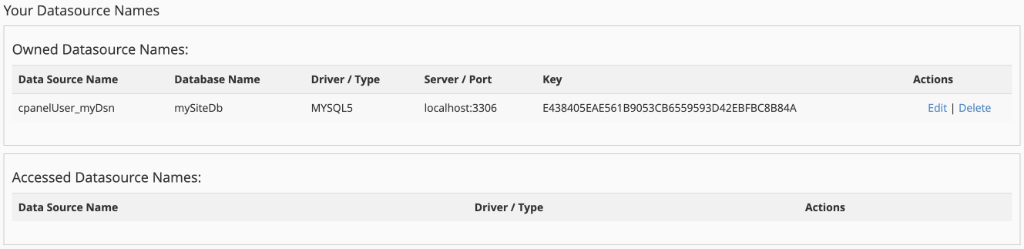
As you can see from the above screenshot, the new CF Datasource record contains a "Key", this uniquely generated key is what is used to link datasources between accounts. You can copy this key and either give this to another cPanel account holder (requires the second account being on the same server) or login to the other cPanel account and apply it. To apply this setting, you will need to access the CFManager once more and click on the tab titled "Access Another Accounts DSN", you will then see the form as shown below:
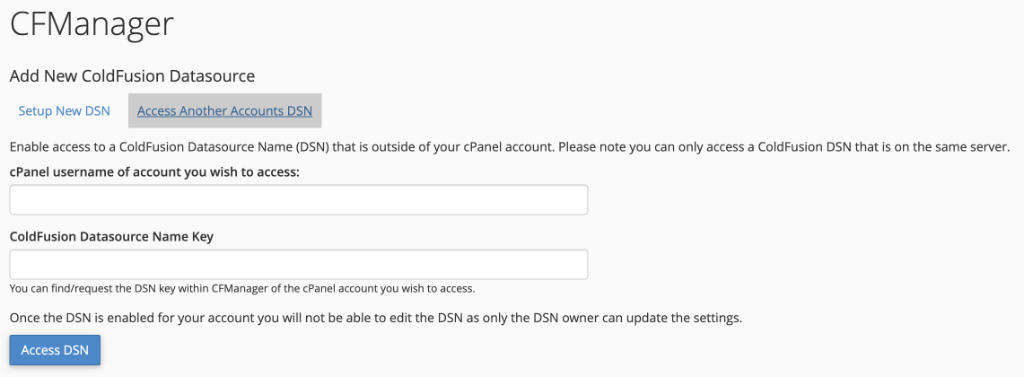
You will need to enter the cPanel username of the datasource you wish to access and the generated key. Once done, you will then be able to connect to that users datasource. You will not need to share any database logins, only the cPanel username and datasource key is required.
FAQ
-
Does my CFManager settings or ColdFusion datasources get backed up with the cPanel backups?
ColdFusion datasources do not get backed up with cPanel based backups, if for any reason the datasources need restoring you will be able to access CFManager and use the update screen to reapply the datasource. You will need to click the 'Update Password' option to ensure the correct password is set.
-
If I change server does my settings get copied across?
No, if you change servers then you will need to recreate your ColdFusion datasources in CFManager on the new server.
-
Is CFManager white-labeled for resellers?
Yes, everything within CFManager is white-labeled so that resellers are able to provide this feature without any company branding.